
%402x.png)




Product introduction
The Aqara temperature and humidity sensor sends indoor temperature, humidity, atmospheric pressure in real time to Gravio.
Note: This product is for indoor use only.

Quick Setup
Note: If the connection fails, please move the accessory closer to the Gravio Receiver and try again.
Installation
Option 1: Place it directly in the desired position.

Option 2 : Remove the protective film, and stick it to the desired position.

Note: Keep the surface clean and dry.
Specifications
Product Introduction
The Aqara door/window opening and closing sensor examines the opening and closing state of a door or a window. If the the sensor unit comes close to the magnet, the repective state is sent to the Gravio Edge Server where appropriate Gravio Actions can be triggered in response.
Note: This product is for indoor use only.

Quick Setup
Note: If the connection fails, please move the accessory closer to the Gravio Receiver and try again.
Installation
Step 1: Remove the protective film.

Step 2: Align the marker line on the sensor unit and the magnet.

Step 3: Stick magnet and sensor device to doors or windows (It is recommended to install the sensor unit on the immovable surface, and the magnet on the moveable surface. Make sure the installation gap is less then 22mm when doorsor windows are closed.)

Specifications
Product introduction
Aqara motion sensor detects human motion using infrared rays. By linking with Gravio, you can use it in various scenarios, such as turning the light on/off automatically when activity or human presence is detected.
Note: This product is for indoor use only.

Quick Setup
Note: If the connection fails, please move the accessory closer to the Gravio Receiver and try again.
Installation
Option 1: Place it directly in the desired position.

Option 2 : Remove the protective film, and stick it to the desired position.

Option 3 : Stick the Motion Sensor to the stand, and stick the stand to where you need it.

Notes: Keep the surface clean and dry.
The recommended installation height is 1.2 to 2.1 meter. If the installation height is below 1.2 meter, the detection area will be decreased; if above 2.1meter, the detection area might have blind spots.

Note that the lens should be aligned with the detection area when installing, and place or pasted as close as possible to the edge of a table or cabinet.

Specifications
Product introduction
The Aqara wireless button is a compact design and low power consumption remote control button. You can assign Gravio action to each operation such as press once, press twice, or press and hold.
Note: This product is for indoor use only.

Quick Setup
Note: If the connection fails, please move the accessory closer to the Gravio Receiver and try again.
Installation
Option 1: Place it directly in the desired position.

Option 2 : Remove the protective film, and stick the wireless button to the desired position.

* Keep the surface clean and dry.
Specifications
Product introduction
The Aqara Vibration Sensor is embedded with a high precision acceleration sensor and it detects the vibration and movement of objects. It also works with other smart accessories to set various smart scenes, such as, local and remote alarm when it detects glass breaks.
It can detect falls, vibrations, inclinations and a stable position (~1 minute after no motion has been detected).
Note: This product is for indoor use only.

Quick Setup
Note: If the connection fails, please move the accessory closer to the Gravio Receiver and try again.
Installation
Option 1: Place it directly in the desired position.

Option 2 : Remove the protective film, and stick the wireless button to the desired position.

* Keep the surface clean and dry.
Specifications
Product introduction
Gravio CO2 is an USB-C powered CO2 sensor that can report indoor CO2 measurements through a Zigbee connection.
Note: This product is for indoor use only.

Quick Setup
Notes:
• If the connection fails, please move the accessory closer to the Gravio Receiver and try again.
• A short press triggers a network check. "Green" indicates the device has joined the network. "Red" means it's not connected to a network.
• Press the pairing button for 5 seconds for the device to enter pairing mode and hold it right next to the receiver device.
Installation
Remove the magnetic back panel and connect the USB-C cable for power.
Option 1: Place your Gravio CO2 directly in the desired position.

Option 2 : Remove the protective film, and stick the Gravio CO2 back panel to the desired position, so the Gravio CO2 can slide onto it.

* Keep the surface clean and dry.
Specifications
Product introduction
Gravio Light is an USB-C powered LED light that can change its colours through a Zigbee connection.
Note: This product is for indoor use only.

Quick Setup
Note: If the connection fails, please move the accessory closer to the Gravio Receiver and try again.
Installation
Remove the magnetic back panel and connect the USB-C cable for power.
Option 1: Place your Gravio Light directly in the desired position.

Option 2 : Remove the protective film, and stick the Gravio Light back panel to the desired position, so the Gravio Light can slide onto it.

* Keep the surface clean and dry.
Specifications
Product introduction
Gravio LED Matrix is an USB-C powered 16x16 LED display through Zigbee connection.
Note: This product is for indoor use only.

Quick Setup
Note: If the connection fails, please move the accessory closer to the Gravio Receiver and try again.
Installation
Remove the magnetic back panel and connect the USB-C cable for power.
Option 1: Place your Gravio LED Matrix directly in the desired position.

Option 2 : Remove the protective film, and stick the Gravio LED Matrix back panel to the desired position, so the Gravio Light can slide onto it.

* Keep the surface clean and dry.
Specifications
Product introduction
Gravio Multi Sensor transmits various sensor data to Gravio inreal time, including acceleration, gyroscope, and human presence status.
Supported Sensor List: Inertial sensors, human radar sensors, buzzer
Operating Modes: Normal mode and low-power mode.
Mode Switching: Switch via DIP switch. Normal mode supports USB-C power supply with allsensors available; low-power mode supports USB-C or battery power supply with only inertial sensors available, reporting interval of 15 seconds.
Note: This product is for indoor use only.
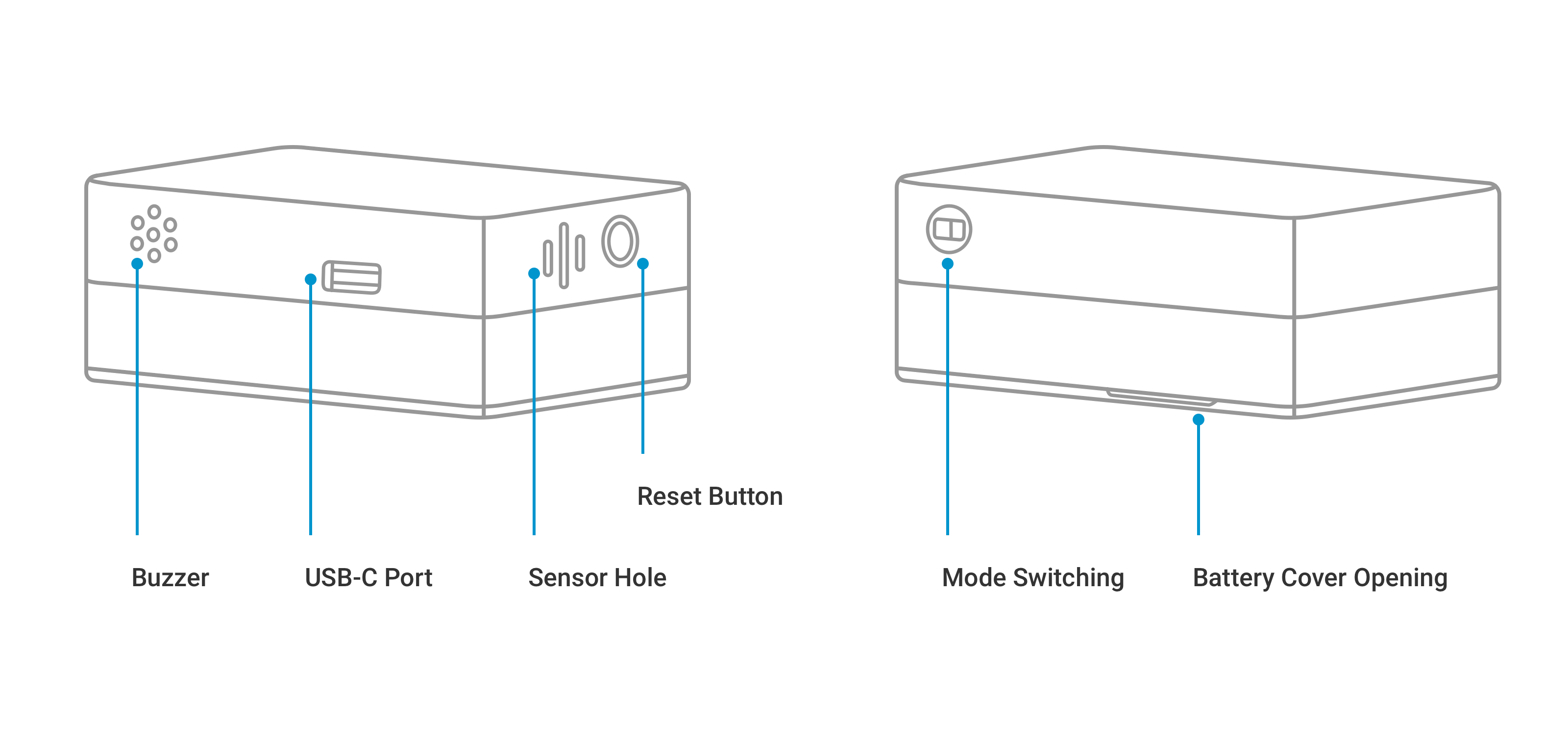
Quick Setup
Note: If connection fails, please move the accessory closer to the Gravio receiver and retry.
Installation
Option 1: Use inertial sensors, place them at the desired location.

Option 2: Use inertial sensors, peel off the protective film and stick them to the desired location.
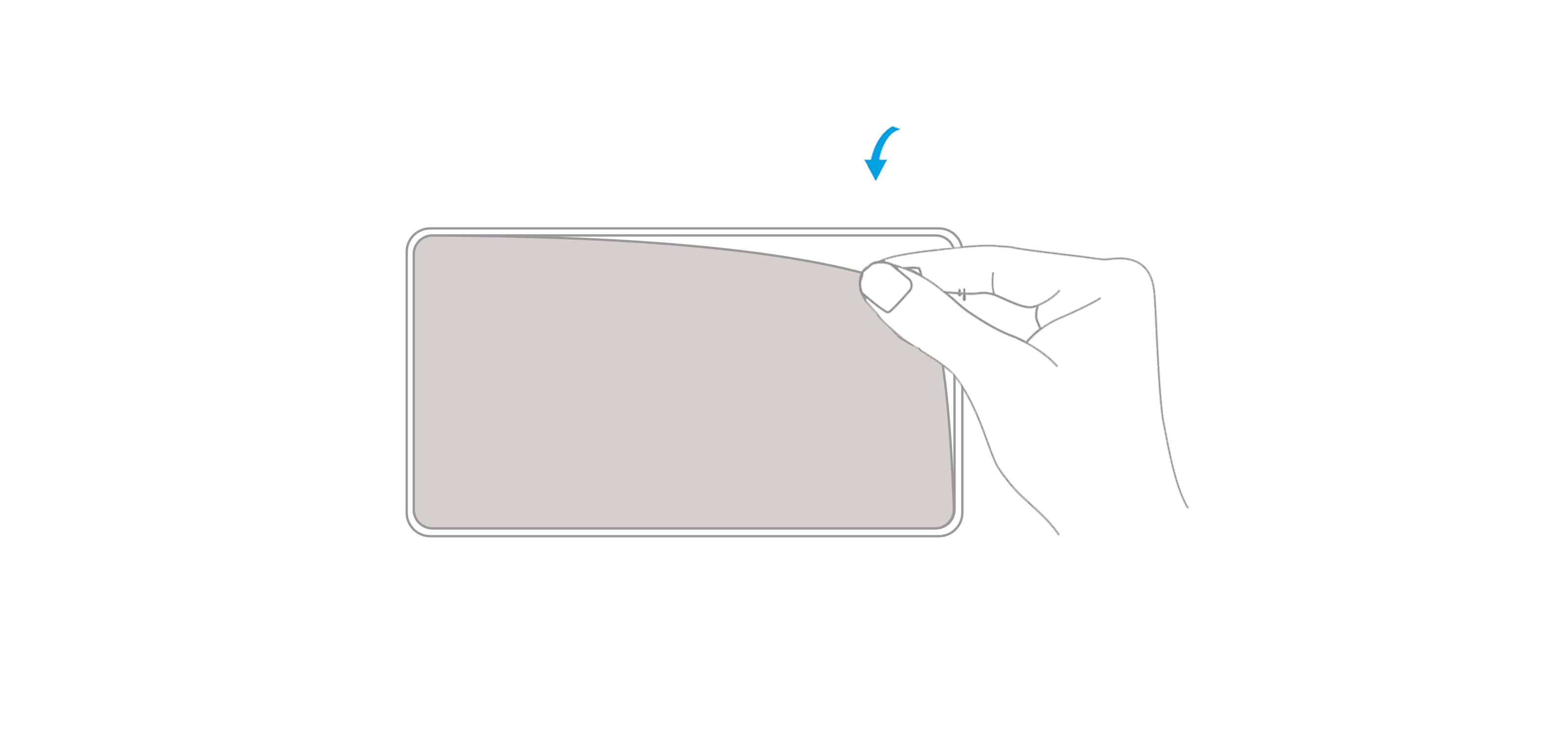
Option 3 : Use human radar sensors, peel off the protective film and stick them to the desired location. There are two installation methods:
Ceiling mounting, installation height: 2.7~3m, detection range: 360°(0°~360°), maximum detectionradius 5m

Wall mounting, installation height: 1.5~2m, detection range: 120°(-60°~60°), maximum detectiondistance 10m

Note: Keep the surface clean and dry.
When installing the sensor, please pay attention to the following points to ensure detection performance and operational stability:
Specifications